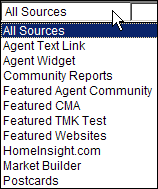Inquiry Reports: Viewing and Using
All the inquiries you receive are listed on the Inquiry
Report page. If there are multiple requests from one email address
they are consolidated and only one report is displayed.
If more than one person uses the same email address to request a Market
Snapshot report, the Inquiry Report page will display the name of the
first person to make the request.
The additional names can be viewed on the Market
Snapshot Status Report page.
Note: You can access
the Market Snapshot Status Report
by clicking the number (if more than 0) in the #
MS's column beside the item you want to see.
To view inquiry reports:
Open the Inquiry
Report page. How?

Specify the date
range for the inquiries you want to view, using the calendars beside
the Start Date and End
Date fields .
(Optional) Filter
the report by including the first or last name, email address or agent
source.
Note: You can use an asterisk as a wildcard
to search on any of these fields.
Select the inquiry
source from the drop-down list. More
Info

Click Reload
Report.
Tip: Click a
column heading to sort by that category.
Perform any of the
actions described below.
Click Back
to return to the Control Panel.
To view the full list of Market Snapshots for a single
email address inquiry:
To view the original inquiry from an email address:
To view report details of a single email address inquiry,
if there are multiple:
Click the number
in the # MS's column.
Click  beside an item to view Snapshot details.
beside an item to view Snapshot details.
To generate a Market
Snapshot:
To delete
an inquiry:
To export or edit the report:
Click the  icon at the top right side of the report. The File
Download dialog opens.
icon at the top right side of the report. The File
Download dialog opens.
(Optional) Open
the report and edit.
Click Save
and save the report to your desktop.

![]()
![]()